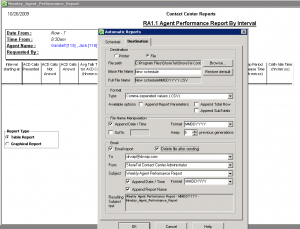Thecr ShoreTel IPBX “Route Points” are powerful configuration tools, generally used to enable third party applications. Using route points, an external application can gain complete call control. For example, when you configure a ShoreTel Enterprise Contact Center, you will use route points to control call flow, media and routing options. The interaction with the route point is generally through TAPI and TAPI wave, but route points can be used to create other options for call control including call deflection and the creation of voice message repositories.
Playing with route points is an interesting experience as they seem to work differently depending on which version of ShoreTel you are running. In all versions, however you can create a route point and associate it with a voice mail box, or use it to deflect a call. Historically, we have used route points, along with schedules, to redirect call center traffic between different call centers based on the time of day or day of week.
It is quite possible, however to set up a route point for no other purpose than to create a fully functional voice mailbox. Given that the route point does not require the definition of a user, no extension or mailbox license is required to achieve this result. Basically, you create an route point much the way you would create a Hunt Group, Automated Attendant or Workgroup. You define the route point with an extension that can be dialed, and you setup your Ring No Answer and Busy Destinations to be the voice mail port.
We have come to realize that you have to use the Record function on the Route Point configuration page to set the recorded name and greeting. Thought we could enter the same VM box through an IP phone and were greeted with the normal new voice mail box setup routine, when we called the box we did not hear the name or greeting. Using the record option on the configuration page, however, enabled this functionality. After recording the greeting and name in the way, we experienced the expected behavior when we called the extension and were transferred to VM.
Route points can also be used to deflect an incoming telephone call to an external telephone number. This is equivalent to setting your call handling mode to always call forward to an external number. We never encourage users to configure this option in their call manager, as it robs the host company of follow on call control, allowing messages to be taken by a cell phone for example. The fact remains, however, that you can setup a route point, with a DNIS or DID number to always send the call to a remote phone in the pubic switched telephone network.
Route points that forward to traditional TDM connections will actually show up in the ShoreTel CDR when you run a User Detail or Summary Report. This is not the case if you try to run these reports against a route point that is actually used as designed and terminates in a third party call control application via TAPI. This is just one of the mysteries of route points. At the end of the day you could setup a ShoreTel server with no users or extensions, using route points to enable both voice mail and remote call forwarding. Route points are just way kool and worthy play things! More on this later, film at 11.