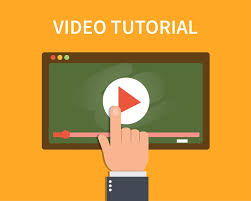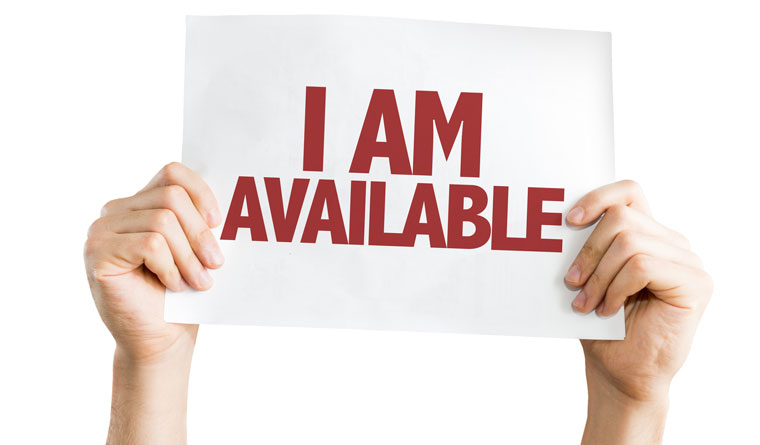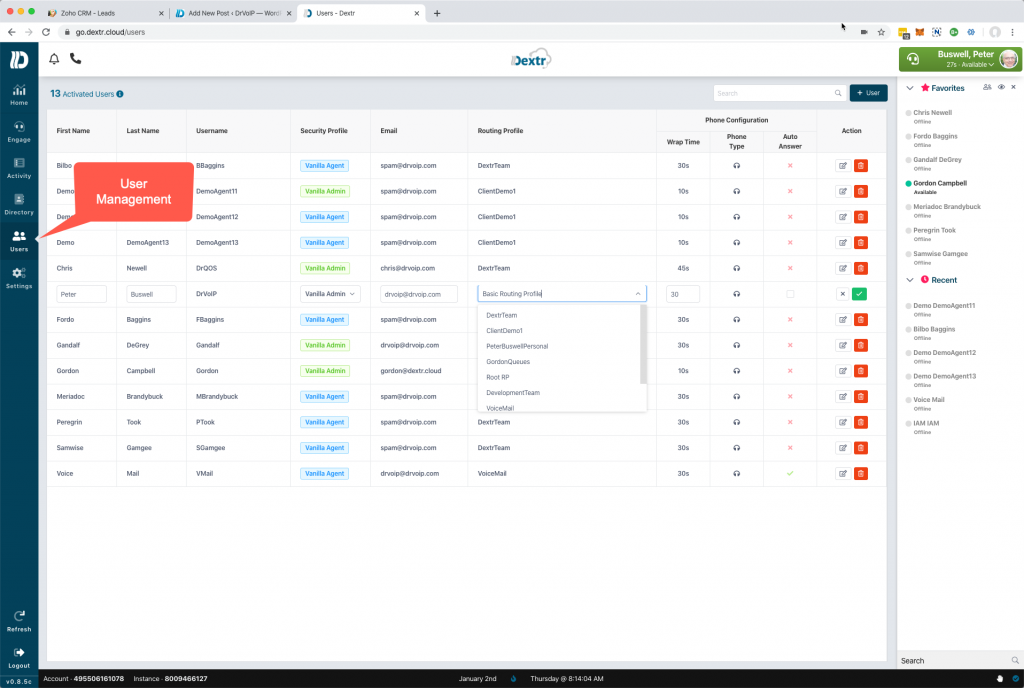Agents in Multiple Queues
One of the more requested features among call center managers is to freely move Agents in and out of customer service queues! In Amazon Connect, routing profiles associate agents with queues. If Agent Gandalf DeGrey is a member of the Technical Support team and also a member of the Customer Service team he would most likely belong to a call profile aptly named “TechSupport&CustomerService” (Voice and Chat).
Queue Priority
Call Profiles not only associate the agent with the queues that they engage customers through, but they also enable you to set the priority of each queue. If Gandalf is able to server both queues and both queues have callers waiting for an Agent, which caller will Gandalf be presented with when he again becomes Available? The answer to this is based on the priority established in the routing profile for each queue in the profile. It may be that Gandalf is particularly skilled in the area of Technical Support and it has been determined that he should answer these call request first and only handle customer service calls when the Tech Support queue is empty. This is handled by configure the routing profile in such a way as to favor technical support callers.
Call Profile or User settings determine Priority?
So do we set the priority based on the user or in the routing profile? The fact is that the call routing profile determines the priority of calls processed by the users configured in that call profile. This is a powerful tool that enables a great deal of options in the configuration of call handling goals. Contact centers are living dynamic entities that change the level of demand by the hour, the day of the week and external events of the day! There is not a staff for-casting solution that can cover the impact of the days events on a call center. For that reason, we need a way to dynamically reconfigure our work force to meet the demands of the day.
Can you move an Agent between Queues?
We created the Dextr dashboard feature set to enable options that most call center managers demand. Being able to move an agent between queues to reconfigure the call center to meet the demands of the day is most certainly an essential management tool! The Dextr dashboard for Amazon Connect enables you to quickly reconfigure your agent pools easily with a few key strokes by those with the required permissions. The Dextr dashboard has a user management TAB and enables you to easily move users between queues!
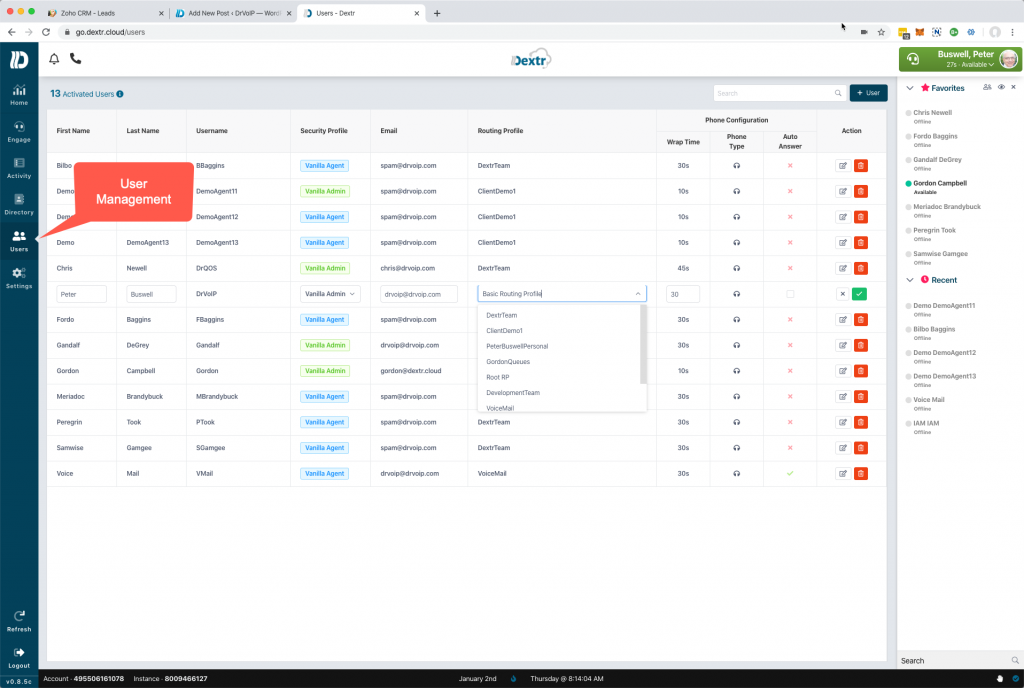
Creating Matching routing profiles
In this example, Gandalf is in the “TechSupport&CustomerService” (Voice and Chat) profile that enables him to handle calls for both Technical Support and Customer Service. Events of the day are such that we need Gandalf to service only Technical Support callers. To enable this, there would be a Technical Support call profile that only serves callers to that queue. Agents that are assigned to this call profile will be fully dedicated to the Technical Support Queue.
To effect this change, click the User TAB and select the agent management wants to reconfigure.

Then select the the call profile you want to assign that agent to and save your change.

The DexterDashboard enables the call centers most required features available to Contact Center supervisors. Head over to https://DexterDashboard.com and sign up for a free trial of 15000 minutes of usage. Try before you buy and pay only for what you use1 Tell them DrVoIP sent you!