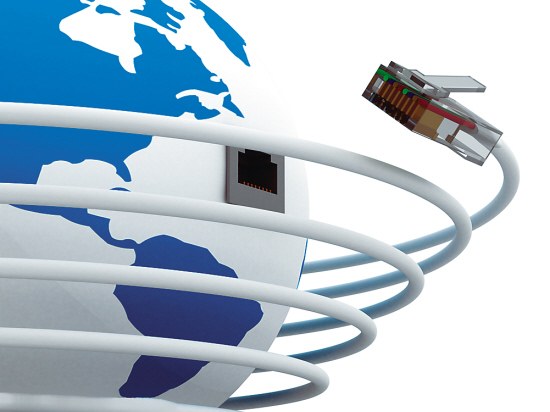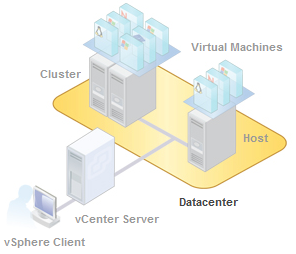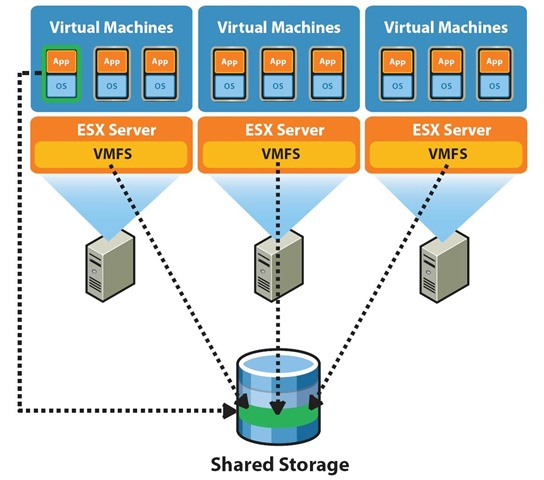Our older posts on this subject are getting a bit dated and an update is long over due. ShoreTel has been using a version of SIP since day one. We say a version of SIP because at the formation of ShoreTel, SIP standards had not yet been solidified. ShoreTel SIP, therefor, was not interoperable nor did it need to be. Our fist experience with ShoreTel was Version 3.1 back in 2001! At that time, ShoreTel did not yet support IP phones, but ShoreTel SIP was and continues to be the call setup protocol used between ShoreGear switches.
Though ShoreTel introduced IP Phones in Version 4 with the private labeling of Polycom handsets, ShoreTel SIP for desktop devices did not become available until Version 8. This early version of the SIP protocol required you to configure the first version of the IP8000 as a SIP trunk not a SIP Extension. It was a step in the right direction, but it was not until V13 that we got a version that was more compatible with other SIP devices and not until Version 14 before we reached PRI parity on SIP trunks with the introduction of media termination points.
SIP in general is relatively simple to configure and mirrors most of the steps you take to implement a normal TDM Trunk Group. The devil, however is in the details! IP profiles, NAT, firewall, Digest Authentication and Carrier particulars need to be mapped out. Generally, a Session Border Controller is a best practice for a SIP deployment. Where does your network end and the carrier network begin? Well, that is the single most important benefit of a SBC! Additionally, the SBC can be the point at which we “normalize” SIP messages and translate between any dialectic differences between SIP implementations.
Generally, in ShoreTel you will setup your underlying resources by allocating ShoreGear switch ports, media termination points, profiles, timers and DTMF handling configurations. The Creation of a SIP trunk group is very similar to the configuration of a PRI trunk group and the same options will need to be specified as to the use of this group. Then SIP trunks are added to the SIP trunk group, the actual circuits on which phone calls will take place. If the trunk group is to support tandem trunking and is connecting to another system as a tie line, the off premise extensions and digit translation options will also need to be configured.
The first video will walk through the configuration of a TIE trunk between two ShoreTel systems. One system will use the TIE trunk to place all outbound PSTN phone calls through the other ShoreTel system. Both systems will use the Trunk Group for extension to extension calling, with one system having extensions in the range of 200-299 and the other having extension in the 300-399 range. We will walk through the basic configuration and then also take a look at wireshark captures to illustrate the SIP call setup message exchange. In the second part of this update, we will the route calls out a SIP trunk to a SIP carrier for PSTN calls, using several different SBC’s.
Contact DrVoIP@DrVoIP.com to have us setup this up for you! We offer flat rate configurations!