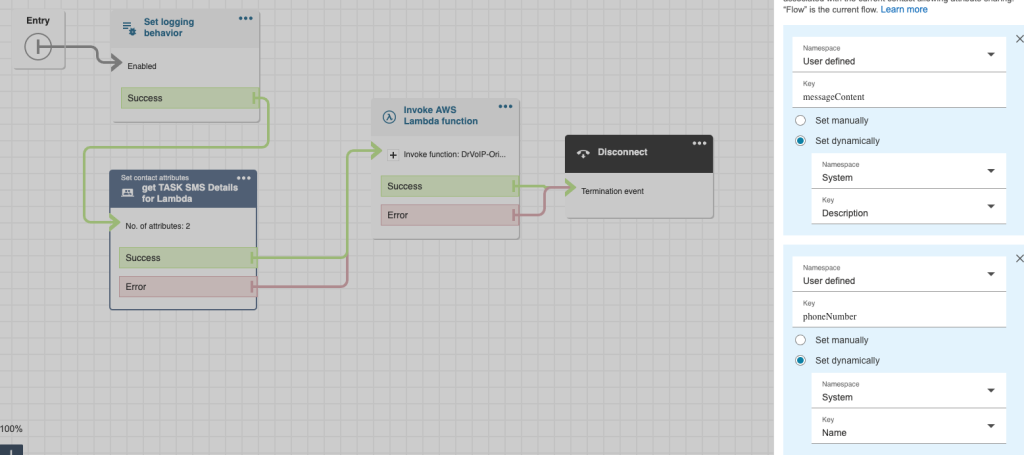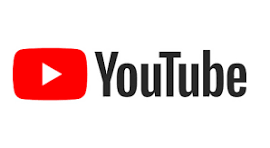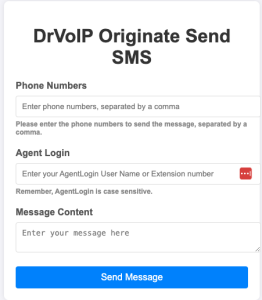A Brief History
Amazon Connect was introduced in 2017 as a revolutionary, cloud-native contact center solution from AWS. That same year, DrVoIP installed its first Amazon Connect instance for a paying client. Having decades of experience building call center solutions with platforms like Cisco, we had developed a clear set of expectations for what a modern contact center should offer.
Initially, Amazon Connect lacked a native campaign dialer, a core requirement for outbound calling environments like telemarketing. This gap limited its early adoption in outbound-heavy verticals. While third-party integrations existed, our goal was to deliver a one-vendor solution built entirely on AWS.
Building with StartOutboundVoiceContact
In the absence of a native campaign dialer, early adopters had to get creative. The StartOutboundVoiceContact API enabled basic outbound calling, but required architects to develop extensive backend logic using Lambda, DynamoDB, API Gateway, and Connect flows.
DrVoIP built a foundational DIY dialer framework, managing contact lists, pacing logic, retries, and reporting through custom code. It worked—but was resource intensive and fragile under scale.
Third-Party Solutions Fill the Gap
As Amazon Connect gained traction, third-party dialer providers stepped in. Platforms from VoiceFoundry, Xaqt, and others offered robust outbound functionality, but came with additional costs, integration complexity, and vendor management burdens—contrary to AWS’s promise of simplicity and scalability.
The Arrival of Campaign Dialer V1
AWS quietly released Campaign Dialer V1, leveraging Amazon Pinpoint as the backend. It introduced basic campaign capabilities, including email, SMS, and voice. However, it suffered from major limitations:
- No agent-aware dialing logic.
- Lack of built-in retry policies.
- Every contact was pushed to Customer Profiles, bloating CRM databases with unqualified leads.
- Minimal real-time reporting or call disposition visibility.
V1 was a step forward, but it wasn’t production-grade for enterprise outbound needs.
Campaign Dialer V2: A Mature Offering
Campaign Dialer V2 brought substantial improvements:
- Integrated directly with Amazon Connect, eliminating reliance on Pinpoint.
- Introduced progressive dialing tied to agent availability.
- Allowed custom retry logic and contact attribute handling.
- Accepted CSV and API-based campaign data ingestion.
- Empowered dynamic screen pops and routing via contact flows.
Despite these advancements, challenges remain:
- Limited out-of-the-box analytics.
- Inflexible call recording controls.
- No native lead scoring or prioritization tools.
The Road Ahead: Event-Driven and AI-Powered Campaigns
We anticipate a future where outbound engagement in Amazon Connect is:
- Event-triggered using Amazon EventBridge.
- AI-enhanced via Amazon Bedrock or SageMaker.
- Dynamically paced based on real-time Connect Streams API data.
- Seamlessly integrated with Lex bots and CRM systems.
Why DrVoIP?
At DrVoIP LLC, we’ve led the evolution of Amazon Connect since day one. As an AWS Partner focused exclusively on contact center innovation, we:
- Deliver on time, on budget deployments.
- Maintain top-tier customer satisfaction scores.
- Specialize in outbound campaigns, AI integrations, and real-time analytics.
Let’s build your next-gen contact center together.
📞 www.drvoip.com
📧 contactcenter@drvoip.com


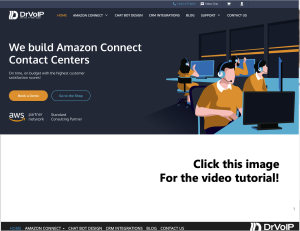
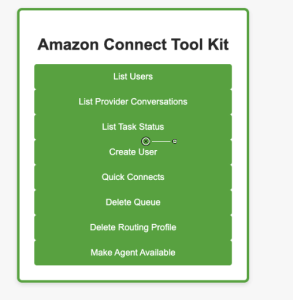
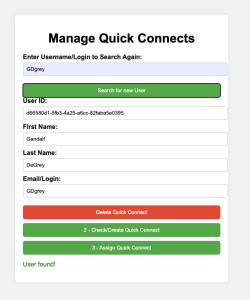 Quick Connects are very useful speed dials for agents, queues and external telephone numbers but they are an actual pain in the head to administer. You quickly learn that creating a quick connect and assigning a quick connect are entirely different tasks. Quick connects are created in the Amazon Connect admin portal. The actual configuration is easy, but assigning the quick connects is twenty acts of vaudeville. Quick connects are assigned by queue. This means you have to open each queue, after you create the quick connect, and select the entry from a drop down list in the queue configuration interface. Not a big deal in a small call center, but if you have hundreds of users and dozens of queues, it is a real pain in the head.
Quick Connects are very useful speed dials for agents, queues and external telephone numbers but they are an actual pain in the head to administer. You quickly learn that creating a quick connect and assigning a quick connect are entirely different tasks. Quick connects are created in the Amazon Connect admin portal. The actual configuration is easy, but assigning the quick connects is twenty acts of vaudeville. Quick connects are assigned by queue. This means you have to open each queue, after you create the quick connect, and select the entry from a drop down list in the queue configuration interface. Not a big deal in a small call center, but if you have hundreds of users and dozens of queues, it is a real pain in the head.