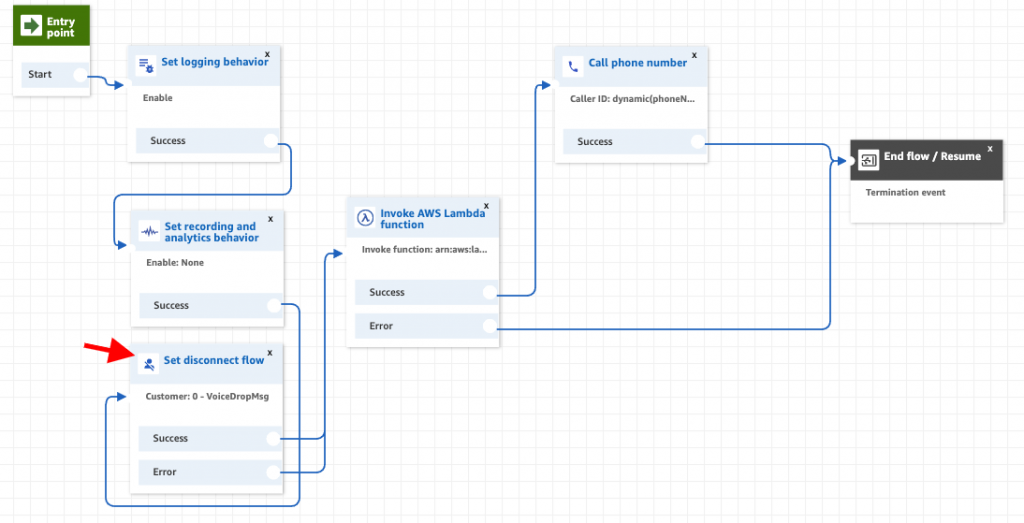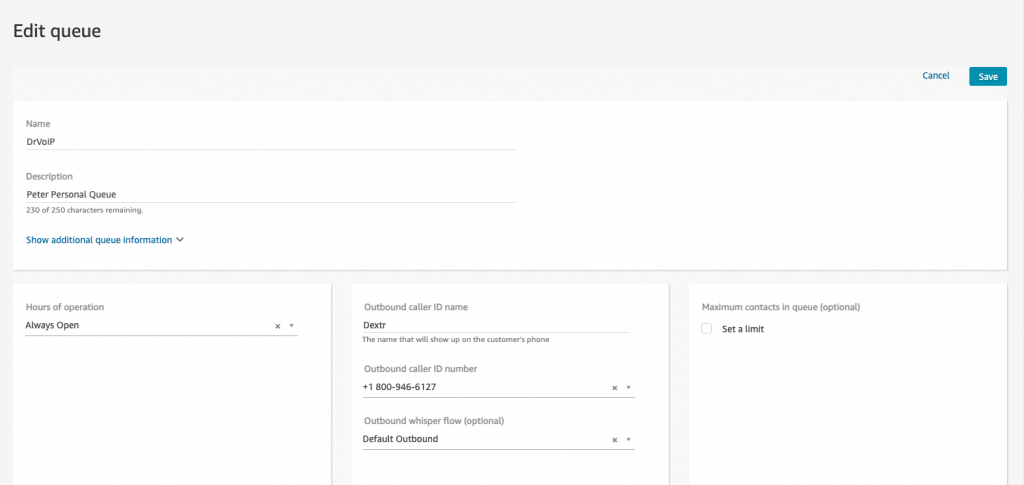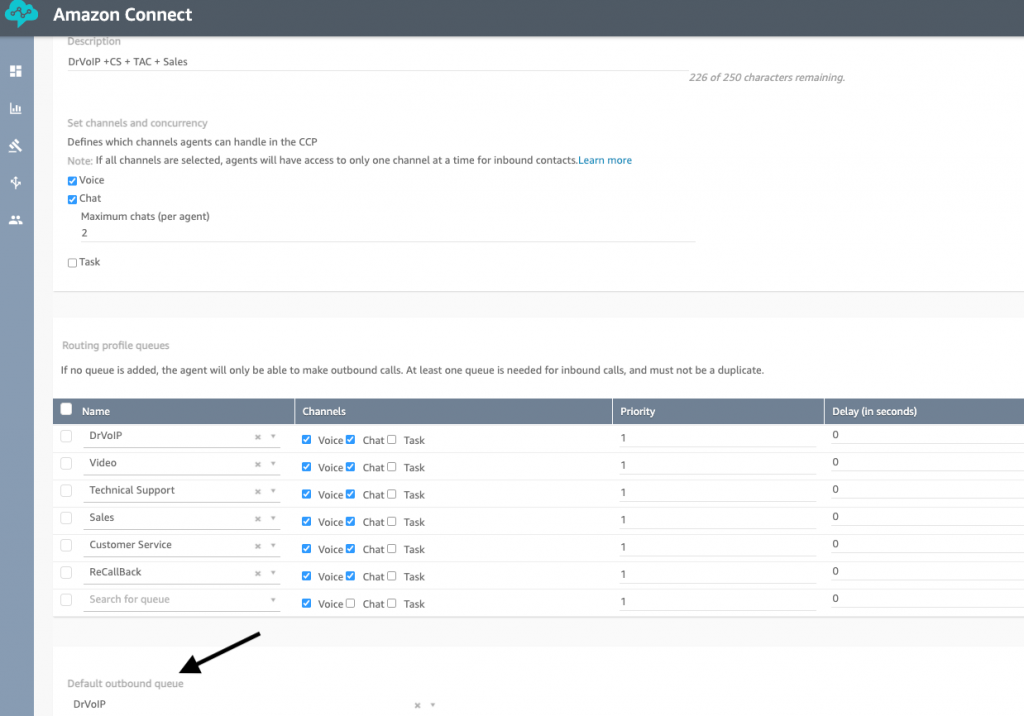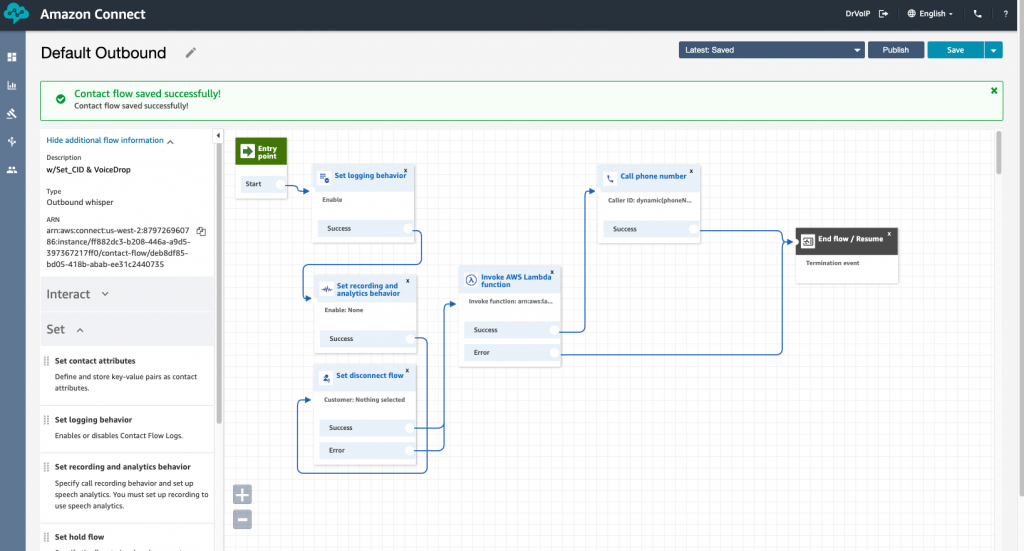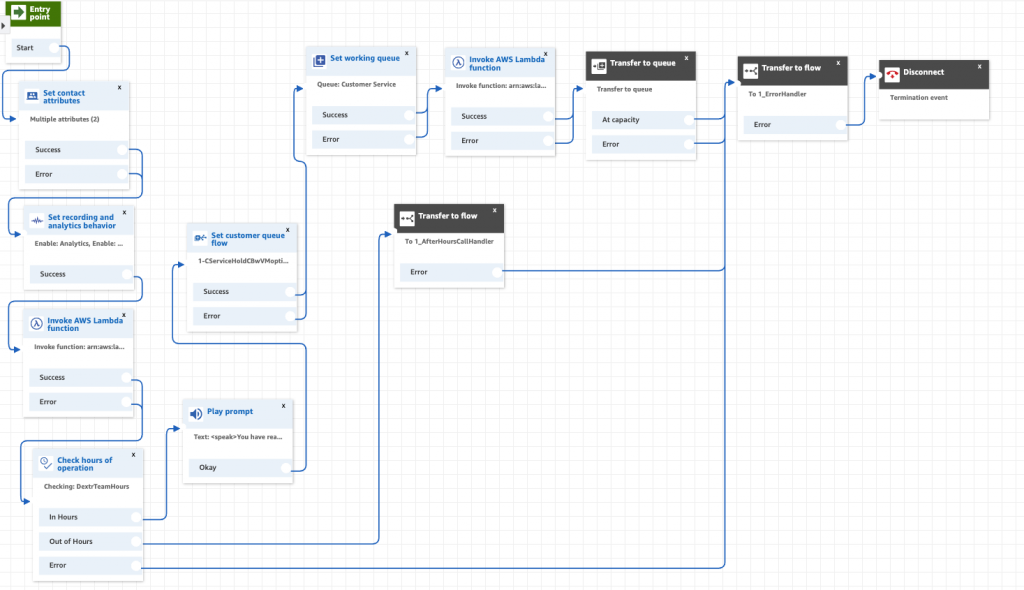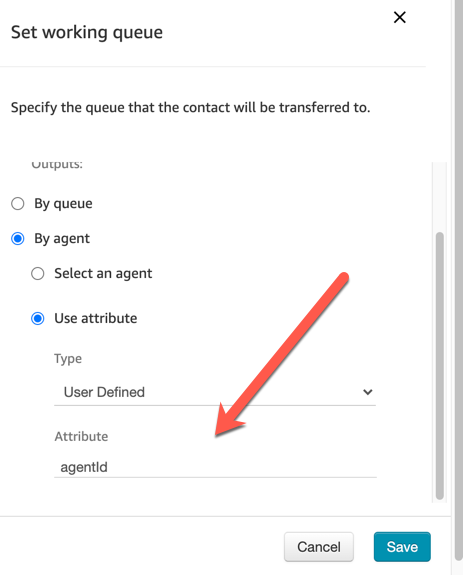Recording and Analytics
While configuring Amazon Connect contact flows you will find a “SET Recording and Analytics? step that you can make use of to set the voice recording behavior. When you set the recording behavior you select recording only one channel or both the Customer and the Agent.
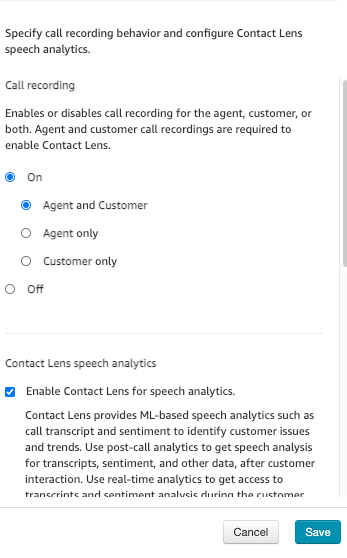
LENS Speech Analytics
In addition to setting the recording behavior you can switch on LENS a transcription and comprehension service. This service is typical of call centers as they manage to improve Agent performance and customer satisfaction. You also make a choice between post call transcriptions or real time subscriptions that can be used to alert supervisors to a real time need for interaction.
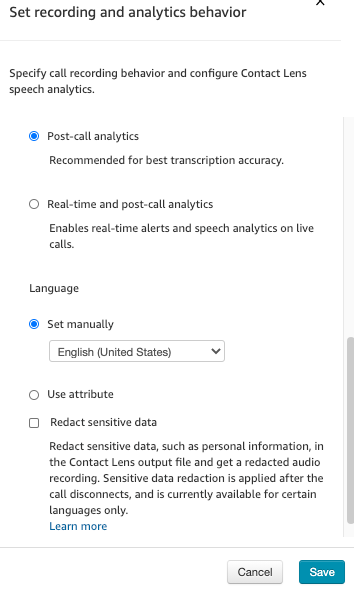
Start/Stop/Pause/Resume
Often for reasons of compliance HIPA or PIC for example you might want to turn off voice recording while personal data, like credit card information, is being provide. To do this, it will be necessary to create an extension to the CCP to enable the buttons need to effect the feature. The clip below reviews a customized CCP we created to handle several features including the start/stop recording API as published.
Give us a call and let us help you with this requirement! DrVoIP@DrVoIP.com