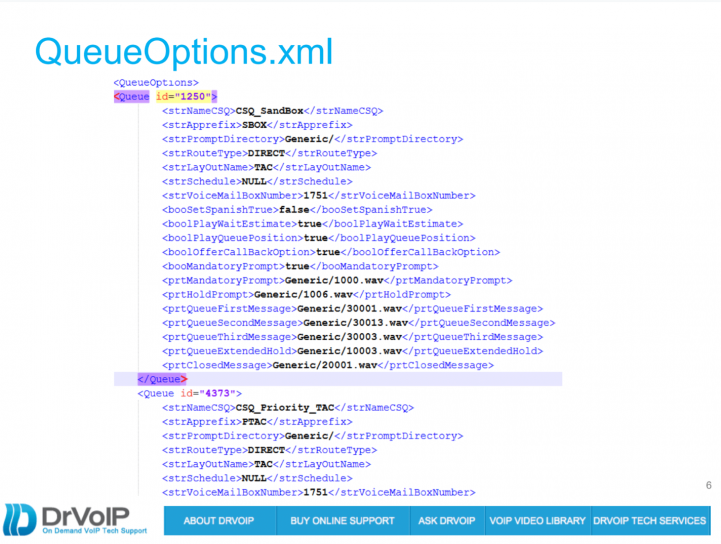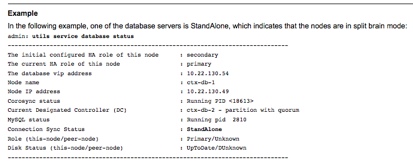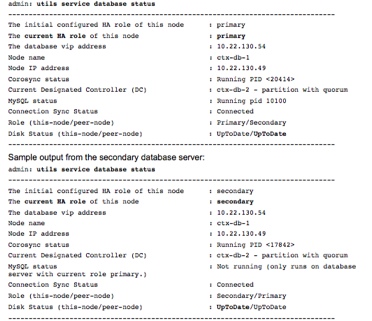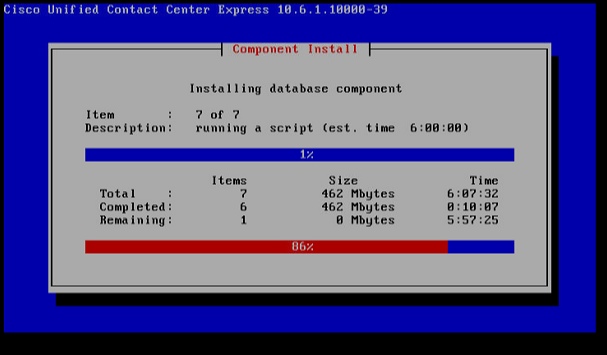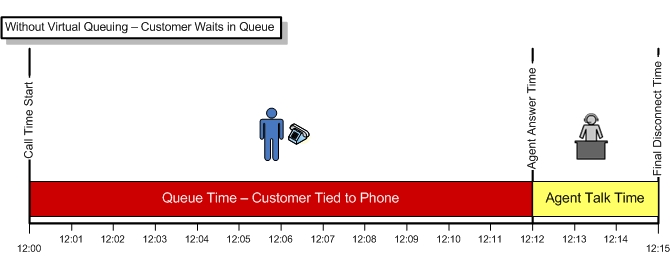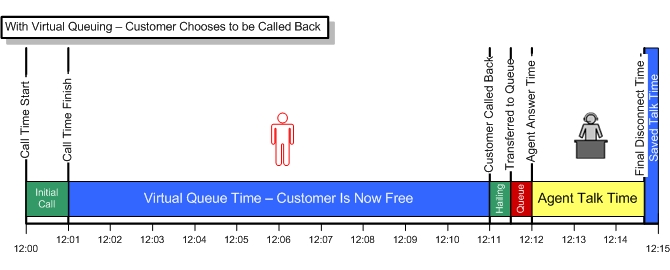Why Route by DNIS?
Routing by the number the caller dialed, or DNIS is the preferred routing strategy for any Call Center call flow. Clearly you can assign a DID phone number to a specific call flow and anyone who knocks on that door is answered by the same group of agents. It is much more efficient to grab the DNIS information, however, and use it to index a database to retrieve the call routing information. In this way, we only need one door to the call center! The DNIS might be used to route a call to the proper product or service group and it may also be used to retrieve client information that the call center Agent needs to see displayed in order to provide a custom care answer prompt.
Consider the requirements of a Hospital that is providing “centralized scheduling services” for 1000’s of primary care physicians. When the inbound call is presented to the Agent, the requirement is that the caller be greeted with a customized answer prompt. For Example: “Doctor Leary’s office, are you calling to make an appointment?” or “Thank you for calling Doctor Williams”. This type of dynamic call handling can best be managed by using DNIS information to retrieve the Doctor’s name from a database We do this regularly in CISCO UCCX and ShoreTel ECC Call Center solutions and the process is essentially the same for both solutions.
ShoreTel ECC Route by DNIS example
First, we need to create a DNIS Map in the ShoreTel PBX; a ‘route point/IRN ‘ combination to pass the call to the ECC; and an ODBC connector from the ECC server to your favorite SQL database server. The SQL server would host the database your scripting application needs to access in order to obtain the correct answer prompt. Lets assume that the database contains a very simple table structure:
DABASE = DNIS_listofDoctorsOffices = (Field1 = DNIS Number, Filed2 = OfficeName, Field3 = QUEUE_IRN)
You would then write a simple script to take the incoming DNIS information and use it to index the database and get the OfficeName and maybe the Customer Service Queue that handles that office (City or State or what have you). There is no limit to the information you could retrieve and present to the Agent, For example: Name, Service Class (Platnium, Gold or Silver), Renewal date, last order, shipment date, the list goes on. In this simple example the script would take the DNIS and use a SQL expression to retrieve the answer prompt data:
Select * from DNISlistof DoctosOffices where DNIS = %DNIS_NAME%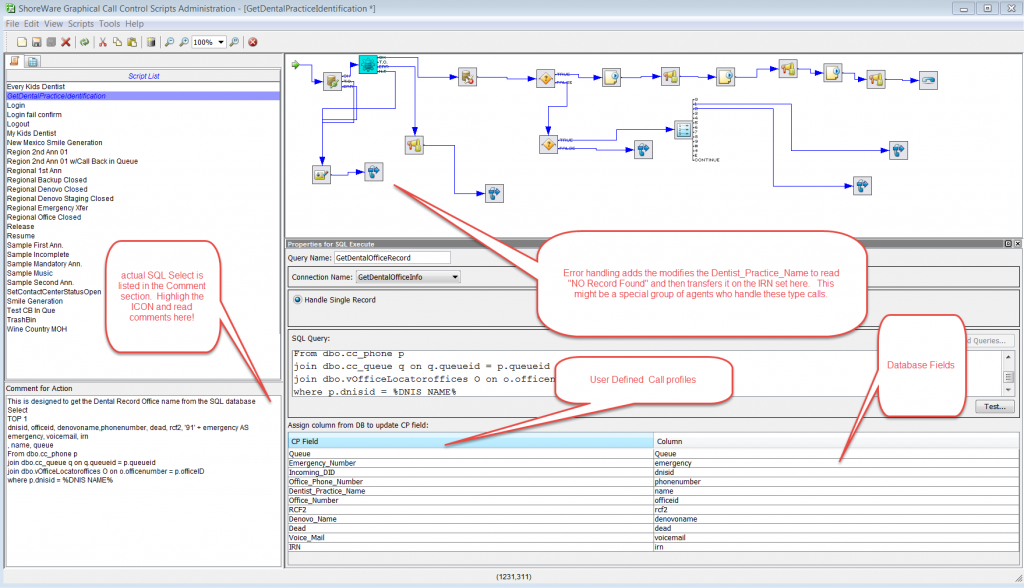
Creating a DNIS MAP in ShoreTel iPBX
In the ShoreTel iPBX Trunk Group it is necessary to create a DNIS map for two reasons: First, the ShoreTel ECC can not read the DNIS directly, it requires the administrator to fill in the “dialed number” column in the DNIS map. The ECC has a mandatory call profile filed named DNIS-NAME which will be auto filled with the information you provide in the DNIS map “dialed number” column. Secondly, unlike a DID number that might be directly mapped to an extension, we need a way to get the incoming call connected to the IRN on the ECC that is running the DNIS SQL lookup Script. In this example, the Destination field of the DNIS Digit Map in the ShoreTel iPBX Truk Group points to the Route Point/IRN in the ECC that supports the script.

POPing the Agent Display with useful Data
The ShoreTel ECC has two variables data types: Mandatory or System Variables; and User create Variables. The Mandatory variables are system call parameters like ANI or DNIS and a long list of other system based data. ANI contains the digits that make up the caller identification and that is also often used to retrieve database information. If you are using ANI you will need to do some string manipulation to strip off the +1 from the 10 digit number, or format to match your database. User created variables are the name you create for the fields you will get from your database. Useful examples would be CustomerName, DateOfService, AccountBalance and RenewalDate. Any Variable, User created or System, can be pushed out to the Agent Display within the ShoreTel Communicator.
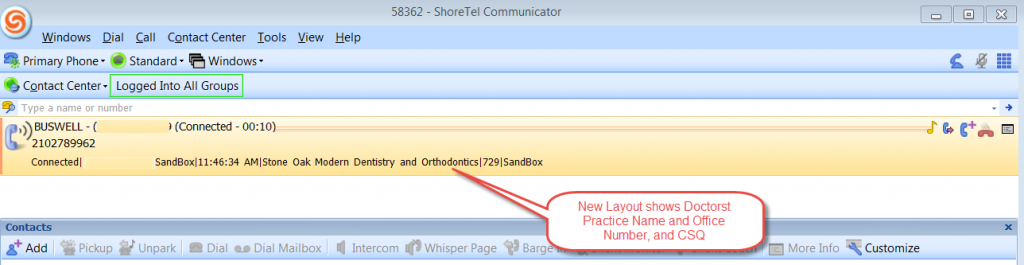
What is your Call Center Application Requirement
We have seen it all, so we are always interested in your requirements for custom CRM integration and Call Flow management. Give us call or drop us an email and play “stump the vendor”. We would love the challenge of finding yet another new ShoreTel ECC or CISCO UCCX Contact Center application requirement!
[show_related ids=”2828, 2610 ,2447, 1378″]

 Included Feature Options:
Included Feature Options: