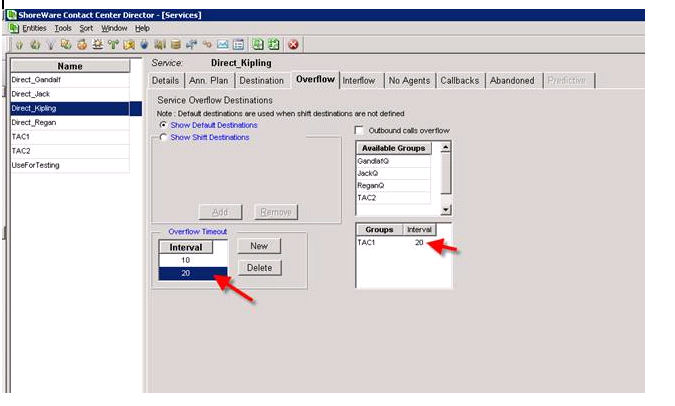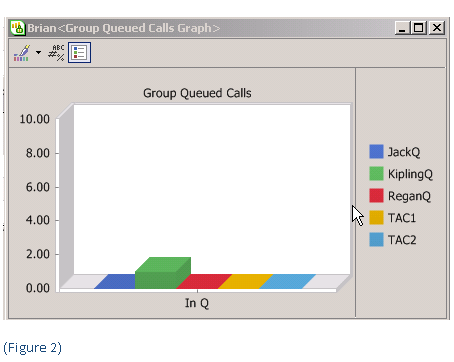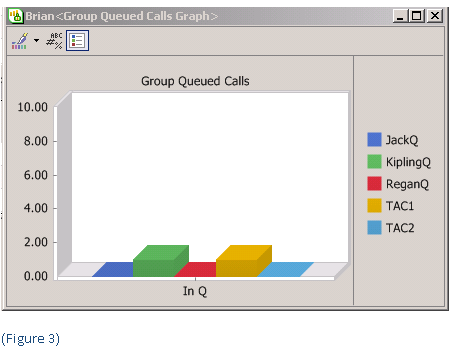When someone is on your website, it is like they entered your store. Clearly, they have an interest in what you are about or they would not be there. It is at this moment that they are most receptive to learning about your product and services. Would you not like to know when someone hits your website? Better yet, would you like an opportunity to interact with a visitor to your website? If so, you want to enable a CHAT function, a link that says “connect with a company representative now”! Clicking that link opens a real time conversation channel with an internal human resource at your company! Research proves that the sales conversion rate on these transactions are without equal. Do you suffer from “shopping cart” abandonment? Maybe that last minute question could have been answered if your site had a Shoretel Chat function!
ShoreTel ECC 7 Website Chat
Contact Centers are different that call centers in just that way. In a contact center we know that people interact not just by phone, but by email and web interactions like Shoretel Chat. If you are running even a small contact center, you need to experience the high impact customer development strategy of enabling Chat on your website. The application is relatively straight forward, especially if you have a contact center operation. It is hard to find a company today that does not have some kind of web presence, so why not integrate the two?
The ShoreTel Enteprise Contact Center has a real time ShoreTel Chat function. Visitors to your online store can click on a link that immediately opens a chat window with the next available Agent. The same rules and options that govern your handling of an inbound voice call, can be applied to a Chat session. Chat sessions can be “queued” for the next available agent and will even show up on the Supervisors display as a customer waiting for service!
ShoreTel Website Chat Doesn’t end here
The transcript of a Chat session can be automagically emailed to the website visitor, and a copy can also be sent to the contact center for archive. Chat sessions are presented to your Agents in manner that is consistent with the behavior they employ on a voice call. They see the Chat session “ringing” in on their tool bar, click answer and a browser window opens up and they can are now in a real time Chat session with a visitor out on the world wide web. Agents can select from per-authored files and screen of information that can be sent through the Chat session with a mouse click.
Chat is among the most valuable customer interaction tools that you can add to your arsenal of sales aids. It can often mean filling a shopping cart that might have otherwise been abandoned! The film clip give you an overview of how to implement Chat using the ShoreTel Contact Center!