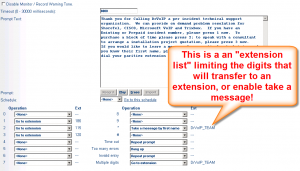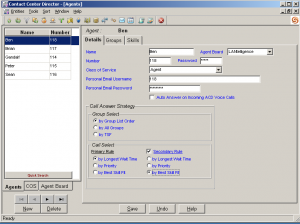I am always being asked to compare ShoreTel and CISCO in one or another area. CISCO has a family of products that range from the UC500 through the CCME and on to the full blown Unified Communications Call Manager. One way to compare these two systems is to look a the raw cost of equipment, generally the tip of the ice berg in a voice over IP deployment, but a useful starting point. Lets assume an small configuration of 85 users, with a PRI and a need for 24 analog telephone devices for fax, modem, credit card, elevator, etc. I configured the ShoreTel single image solution using the Small Business Version of the product as this was only a single site example. The equipment list came in as follows:
- ShoreGear-220T1 = $5995
- ShoreGear-24A = $2995
- (2) ShorePhone IP 560 = $698
- (8) ShorePhone BB 24 – $2392
- (75) ShorePhone IP 230 – $19425
- Small Business Server and Voicemail – $1,500
- (85) Extension and Mailbox License = $11,900
The ShoreTel solution would come in at approximately $49245.50 in equipment charges and warranty support, but not including Installation or Service.
For the CISCO I choose to compare this with a CISCO CCME, Basically a CISCO 2851 Integrated Access Router with phone software and a Unity Voice Mail module inserted in the IAR along with a four port FXO card and a PRI card to bring the specs in line with the ShoreTel.
- (1) 2851 VOICE BNDL W/PVDM2-48 FL-CCME-96 SP SERV 128F/256D 8595.00 = $8595
- (1) 1PORT 2ND GEN MULTIFLEX TRUNK VOICE/WAN INT CARD – T1/E1 1300.00 =$1300
- (1) CISCO UNITY EXPRESS NETWORK MODULE ENHANCED SPARE 3000.00 =$3000
- (1) UNITY EXPRESS LICENSE 100 VOICE MAILBOX-AUTO ATTENDANT-CCME =1000.00
- (1) 24PORT VOICE OVER IP ANA.GATEWY 5395.00 MSRP = $5395
- (75) CISCO IP PHONE 7945 GIG COLOR WITH 1 CCME RTU LICENSE 665.00 =$49875
- (4) 7916 IP PHONE COLOR EXPANSION MODULE 495.00 MSRP =$1980
- (4) IP PHONE POWER TRANSFORMER FOR THE 7900 PHONE SERIES 45.00 =$180
- (4) 7900 SERIES TRANSFORMER POWER CORD NORTH AMERICA 10.00 =$40
- (2) CISCO IP PHONE 7975 GIG COLOR WITH 1 CCME RTU LICENSE 955.00 =$1990
- (1) US ONLY SNT NBD 8X5 + SAU 2851 VOICE BUNDLE 876.00 =$876
- (1) US ONLY SW APP SUP+UPG CISCO UNITY EXPRESS NETWORK MODULE – ENH $270.00
- (75) US ONLY SMARTNET 8X5 NBD CISCO UNIFIED IP PHONE 7945 8.00 MSRP $600
The comparable CISCO CCME came in at approximately $75101 for equipment and warranty support, but not including Installation or Service.
Both are excellent solutions and both have strength. Each has a desktop call manager that integrates with Outlook. Both would require the addition of Ethernet switches with POE capability. One might argue that the CISCO has the advantage of being the router and optionally, the firewall as well. Clearly these are published MSRP and I am sure you can beat the hell out of your business partner to get these prices down. But at the end of the day, before installation costs the CISCO will cost you about more than 50% over the cost of a ShoreTel at this line size anyway.