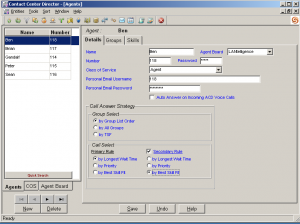As noted in a previous post, there are reasons that you might want to consider using the standard Agent tool bar. The Standard Agent tool bar enables the manipulation of an call center contacts (voice, email and chat) with an unobtrusive GUI. The toolbar can be standardized for each agent or a supervisor can allow agents to create there own tool bars. There is a setup icon that enables the ability to add or remove icons associated with different contact center functions. Again, the system administrator can “lock” this function and push out a standard Agent tool bar to assure system uniformity. In a “shift” based contact center in which different people sit at the same desk and extension at different times (e.g. Day, Night, Weekend) you can create an Agent tool bar icon that will prompt the Agent to enter their Agent ID and Extension number. In this way, the ShoreTel PBX can be setup with non-specific users, as the ShoreTel Contact Center can track usage by Agent ID.
Signing into the Agent tool bar prompts you to enter three items of information: Agent ID, Agent Extension and Email Address. The Agent Email address is only used when your ShoreTel Enteprise Contact Center is setup to route incoming email messages to the next available Agent, in a manner similar voice calls. Once logged in, there is an icon for Agent tool bar setup. There are four basic areas of tool bar setup: Telephony, ACD, Window and Other. The Telephony setup enables you to add icons for common phone features like transfer, hang-up, conference and Divert incoming call! The ACD setup enables wrap up, release and other common functions including the ability to request Supervisor Intervention. There is a Call Window, Queue monitor, Telephone manager and Desktop Wall Board in the Window setup section and currently the “other” option enable you to create an icon for launching an external application. There are also tabs for setting Preferences, Contact Information, Ring and Queue Alerts.
At the bottom of the tool bar there is a “status” line that displays information. Idle, Ringing, Connected and Held are common staus indicators, but you can also “write” to the status line. This is another advantage of this tool bar over the integrated tool bar. Similarly you can change the information that is displayed on the Queue Monitor or Agent Wall Board which are pushed out or available to the Agents. Some of this information is contained in the system defined Call Profiles, while other information is contained in the user defined Call Profiles. (Call profiles are described in detail on the www.drvoip.com instant online video training library). These options work together to create a very powerful desktop call management center, in a compact GUI. The silent video demonstrates the various configuration options and shows the easy with a customized tool bar can be created. The actual tool bar in this example, is a Supervisor tool bar in ECC 5.0 but it looks the same as an Agent tool bar!