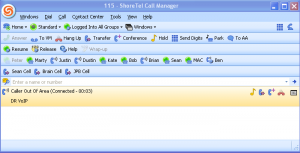Remember, you never get a second chance to make a first impression! How you handle an incoming telephone call will largely define your company to the calling public, scarefully consider what image you want to project. Some businesses feel strongly that all incoming calls should be answered during normal business hours by a live operator. Others believe that what an automated attendant lacks in up-front personality, it makes up for in promptness and routing efficiency.
There are two characteristics that need to be understood in order to make either choice work effectively. First, how many calls can one live operator handle graciously at any one time? Secondly, an automated attendant cannot make more people answer the phone! You may be surprised to fi nd that statistics identify that less that 3 out of 10 phone calls to your place of business are clients or prospects. Most phone calls are “friends and family”, other employees, outside vendors, and other enterprise support organizations. If the reason for having a live operator answer all incoming phone calls is to provide “high touch” personal attention to the company’s clients, you may want to set up a “back door” automated attendant.
Friends and family know exactly who they want to talk with. Even the vendors have a particular person in mind when they call. In most cases, if the target is not available, nobody else can help them. Why burden the live operator with these phone calls? With a “back door” automated answering solution, you provide friends and family a telephone number that is always answered by an Automated Attendant. This strategy will free your live operator to give that much more time and attention to clients when they do call.
Automated Attendants can be very effective tools for greeting the caller, providing a standardize and uniformed greeting and salutation; and then providing stream lined screening, routing to include message acquisition and retrieval. Used effectively they can by very powerful call flow solutions. Just remember, an AA cannot create more employees to answer the phone! It does not make sense to have a recording that says “dial one for accounting and two for sales” only to have the calls routed to the same person no matter what the caller selects!
Most AAs make it possible to have a company directory available to the caller with a “dialby name” option. This may or may not be a good idea, but it is an option never the less. If the extension that the caller dials is unavailable, the system can prompt the caller to leave a message. Many systems now capture the Caller ID of the caller and make it available to the inside target even if the caller did not leave a message!
Sometimes it is better that a call be routed to a group of individuals rather than a specific single individual. “Dial One for Accounting” might result in the caller being directed to a HUNT GROUP. The hunt group might first ring, Tom, then Dick, then Harry. Optionally, the hunt group can be set up to ring all three department members simultaneously. If nobody answers, the call is usually forwarded to some individual’s mailbox and the caller is urged to leave a message for call back.
The difference between a hunt group and a WORK GROUP is this: rather than terminate an unanswered call in a voice mail box, you can now play the caller a care message and put them on hold until someone can answer the call. If Tom, Dick and Harry are already on a phone call, we might want the caller to wait a few minutes until one of the team members hangs up. While on hold the caller can listen to pre-recorded music or company messages. Most workgroups have the ability to announce estimated hold times and to provide a “bail out” option to voice mail if the wait is too long.
In my box “VoIP System Planning Guide” (down load from the DrVoIP.Com) there is a diagram that shows an example of all the call flow elements that are available: live answer, automated attendant, hunt groups and workgroups. You will need to create similar documentation and make it available to your phone system vendor so that they can program your call flow vision accurately and to assure that when you “go live”, there is a published understanding among your user groups as to how “call flow” impacts your business operation.
When planning call flow for a live answer operator, remember to separate the operator function from the person who is the operator. If Midge is the company Operator, will calls ring Midge’s desk or an Operator extension that appears on Midge’s phone? The answer to this will determine if Midge will have a personal extension and voice mailbox that is separate from the Operator extension and mailbox. Whenever possible, separate the function of “operator” from the person, in this case Midge, who answers the operator line. Additionally, it is possible for the “operator” extension to have multiple line appearances, a button on other phones that might be a back up to Midge.