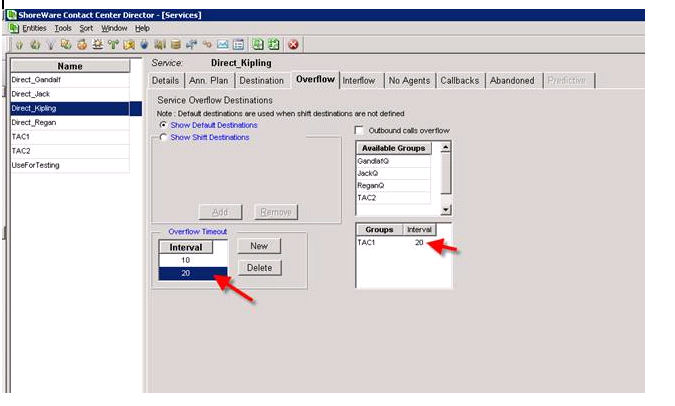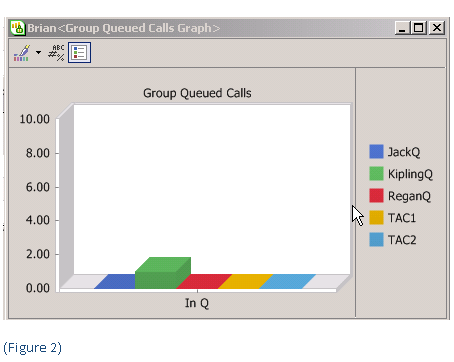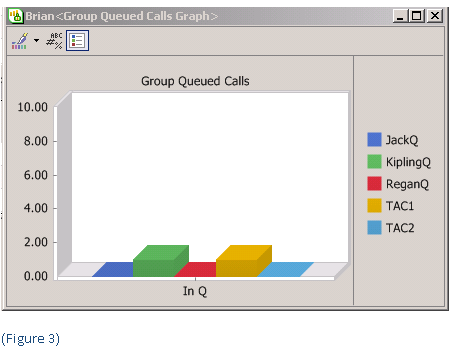How many people hit the Auto Attendant and then dialed one for Sales? One of the most requested reports from ShoreTel clients is the analysis of Automated Attendant key strokes. With in the ShoreTel iPBX there are probably several ways to implement this, but we prefer the use of “route points” (see past blog). “ Thank you for calling our company during our normal business hours. For Sales Press 1, for Service Press 2 or stay on the line and the next available member of our staff will be right with you”. Typical Automated Attendant? We set the time out value to go to a “hunt group” and each of the menu items to a route point. You can actually run a User Detail report against a route point, as long as that route point terminates on a Shoretel end point other than a TAPI end point. For this reason, you can then run the report and find out exactly how many callers dialed one for sales!
Recently, we had to create an Automated Attendant on an Enterprise Contact Center. At first this seemed almost boring, but then we ran into an issue. You can use the MENU icon to create your Automated Attendant script, with a TRANFER icon to each destination selected by the caller. You can use the SCRIP icon to send the caller on to a script to collect information like the callers account number for a SQL database look up; but how do you send a caller to “service”? Now that was a more interesting challenge and I have to thank Chad Burnett for pointing out the use of what has become my favorite new ShoreTel ECC scripting icon: “the Change Profile” action. This icon is a powerful call profile manipulator and enables the Enterprise Contact Center configuration to explode with call processing options.
Using the Change Call Profile icon you can select various Call Profiles for manipulation. Each system contains a number of mandatory system level call profiles like ANI and Caller ID. You as a system designer can also create Call Profiles to meet the needs of your exacting design requirements. For example, you might add the Call Profile “Account Code” that you might use in a script that prompts the caller to enter digits that you will use to look up a record in a SQL database.
The Change Call Profile icon also allows you to select a previously defined SERVICE. The following video clip reviews how the iPBX and the ShoreTel ECC interconnect. It demonstrates the use of the Change Call Profile icon, by demonstrating the creation of a simple automated attendant!